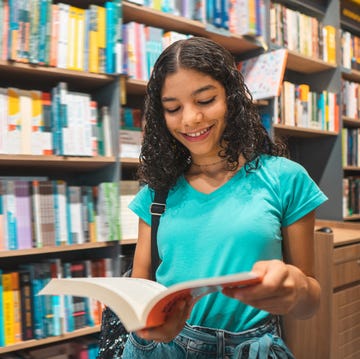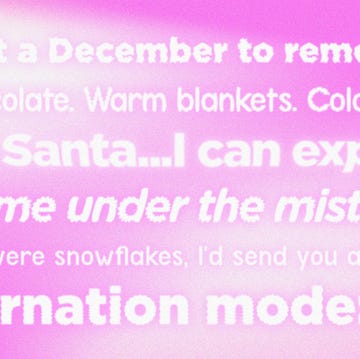There's quite possibly nothing more traumatic than looking at your phone and noticing you have 10% battery left when you're at an extremely important event—aka a One Direction concert (and need to Instagram and live-tweet the entire life-changing experience). Whether your phone is about to die, or you just want to prevent the evil red battery icon from appearing so exponentially fast, try these genius tricks to help extend your battery life!
1. Turn off "push" settings and update your "fetch" settings.
When you leave "push" on, your phone automatically updates every time you get a new email. If you set it to "fetch," and choose a less frequent time frame for updates, like 15 or 30 minutes, it will only check for calendar, email, and contact updates every 15 to 30 minutes, saving you battery life!
2. Put your phone on airplane mode when charging.
To charge your phone expontentially faster when it's nearly dead (like if you're at a music festival and have 15 minutes 'till the next set!), set your phone to airplane mode while it's charging.
3. Switch off location services for select apps.
Go into Settings -> Privacy, and then Location Services. For any apps that really don't need to know your location (your photo editing apps, for example) turn off the location services.
4. Close out all of your apps, so they stop running in the background.
If you're using countless photo editing and social media apps (who isn't, really?), they'll all continue to run in the background, draining your battery. To close them all out, double-tap your home button, and swipe up on each app.
5. Turn off System Services for select features.
Head back into Settings -> Privacy -> Location Services, but this time, scroll all the way to the bottom where it says System Services. You can switch off any features that you don't feel are necessary, but we suggest turning off Diagnostics & Usage and Location-Based iAds. While you're there, also tap on Frequent Locations. If you don't care whether your phone keeps track of the recent places you've visited, switch it to "off."
6. Don't use a dynamic wallpaper.
In settings, you can choose from a variety of wallpapers that Apple provides. And if you have iOS 7, there's an option to have a dynamic wallpaper that's interactive all day. While it might look cool, don't use it, as it will drain your battery all. day. long.
7. Turn off Background App Refresh.
With the new iOS 7, your apps will constantly be refreshing and grabbing new content in the background, even if you aren't using them. To prevent all your apps from automatically updating, head to Settings -> General -> Background App Refresh and switch it off. Or you can turn it off just for select apps that you know will constantly be updating and draining your battery.
8. Stop unecessary push notifications.
If you're getting notifications all day long for every single app on your phone, it can use up a lot of your battery life. Go to Settings -> Notification Center to turn off any push notifications that aren't totally necessary for you to receive (like updates from your fave photo editing app—#NotImportant).
9. Turn the Auto-Lock feature on.
When you phone is locked, it's saving battery. So it's best to set your auto-lock interveral so it turns off shortly after your phone is inactive. Go to Settings -> General - > Auto-Lock and select somewhere around 1-5 minutes.
10. Dim the screen.
Brightness uses up battery life, so if you're running low on battery, you can immediately lower your settings to try and save what you have left. Or, you can go to Settings -> Brightness & Wallpaper and turn on Auto-Brightness, and your phone will automatically adjust the lighting based on your surroundings, saving you battery life.
Do you have any more tips for saving your phone's battery life? Share them in the comments!
MORE:
9 Genius Answers To Your Biggest iPhone Questions