
I admit it—I'm a dirty, dirty Mac user. The mid-2011 13" MacBook Air I picked up about two years ago has been the best laptop I've ever owned, and I haul it with me everywhere. It has enough battery power to get me through the day along with enough RAM for work, and its SSD and CPU are still nice and quick.
What it doesn't have is a fast way to get data into and out of it. Its built-in 802.11n Wi-Fi feels pokey no matter where I am, and the physical USB-driven Ethernet adapter only goes up to 100Mbps, thanks to the MacBook's lack of USB 3.0. The MacBook Air is a great machine for working, but it's a pain on the occasions I actually have to copy data in bulk onto or off of it.
And yet, it has that Thunderbolt port. About twenty minutes after I bought the MacBook Air, I tried to copy a multi-GB virtual machine onto the thing. Wouldn't it be awesome, I've been thinking ever since then, if I could actually use this expensive-ass Thunderbolt port for something useful?
When you need it, you need it
Thunderbolt-powered 1Gbps Ethernet adapters arrived last year, finally, but those devices lack flexibility—they take the entire Thunderbolt port when connected and, at least on MacBook Airs that only have the one port, they leave you Thunderbolt-less. The thing I've been looking for, really, was a Thunderbolt port replicator/dock thingy—something like the Thunderbolt Express Dock that Belkin finally released this year.

The Express Dock is a slim, aluminum-shelled device that's obviously designed to match the exterior of Apple's MacBooks—which is a good thing, because Thunderbolt just isn't finding a lot of OEM acceptance outside of Apple. If Bondi-blue plastic was the theme for USB accessories back in the late 1990s, then aluminum is the color and texture of all things Thunderbolt, because the majority of the hardware is going to be from (or want to look like it's from) Apple.
The Express dock is a low-slung little device designed to sit on your desk, near or behind your Thunderbolt-equipped computer. It's got an understated Belkin logo on the top, and there's a slot on the bottom for cable control. The rear of the device contains the features we care about most—all those lovely ports that we need.

From left to right, the Express Dock has a wired 1Gbps Ethernet port, a Firewire 800 (IEEE 1394b) port, two Thunderbolt ports, two 3.5mm audio jacks (out for headphones, in for a microphone), three USB 3.0 sort-of-SuperSpeed ports, and the plug for the power adapter.
Oh, that power adapter. If ever a device should have an internal power supply, it is this dock, but Belkin has decided to saddle it with an awful, ungainly brick—an awful, ungainly brick that you'll have to haul around with you if you want to move the dock from place to place. Here's the Thunderbolt Express dock sitting atop my MacBook Air:

And now here's the same picture, with the power brick included:

Of course, an annoyingly large power brick is not a big deal if you intend for the dock to remain in place on your desk and not accompany you when you go mobile. It's another thing if you expect to regularly haul it around—like if, for example, you have some USB 3.0 accessories you want to use with your no-USB-3.0-having 2011 MacBook Air.
It's also important to note that the dock does not come with a Thunderbolt cable. You'll need to supply your own (starting at about $29 for a half-meter) to actually connect it to your computer.
Performance in daily use
The dock has been extensively benchmarked at lots of other sites, and I arrived at similar numbers as just about everyone else who's had their hands on the device, which means we can dispense with the charts and graphs. The dock was able, without any issues, to saturate its 1Gbps Ethernet port when copying files around on my LAN. Adding more file copies to and from attached USB 3.0 devices (one G-Skill USB 3.0 G-Drive Slim and one SanDisk Extreme USB stick) while also listening to headphones plugged into the audio port didn't perturb anything.
The dock also worked with both of my desktop Thunderbolt displays without issue. I was able to connect the dock to one of my desktop iMac's Thunderbolt ports, then connect one Thunderbolt monitor to the dock, and then connect the third Thunderbolt monitor to the second. This odd daisy chain was a lot less convenient than simply connecting the two monitors to the iMac and the dock to one of the monitors, though.
With the time and equipment I had on hand to test with, I wasn't able to concoct a scenario to totally saturate the dock's 10Gbps Thunderbolt downlink channel. Daisy-chaining it between and behind one of my Apple Thunderbolt displays didn't make a difference one way or another to the ongoing file copies.
From a bandwidth and performance perspective, the dock is mostly a success—mostly. The potential problem that keeps the dock from being a total success is that the USB 3.0 SuperSpeed ports are limited to half of their theoretical 5Gbps speed. In practice, this likely won't make a huge amount of difference unless you're planning on hanging multiple SSDs off of the dock, but it's definitely worth noting, and it could impact your potential use of the dock.
There are also a lot of unhappy folks reporting that Apple's external USB SuperDrives don't work with the Thunderbolt Express Dock. This is likely just a Superdrive-specific issue, as I had no problems attaching and using an external LG multi-drive. Lack of Apple SuperDrive functionality is an annoyance more than a show-stopper, but it's been enough to cause the dock to score some negative reviews on its Apple Store page.
Windows
The Thunderbolt Express Dock "worked" in Windows 7 without requiring any additional drivers. I use "worked" in quotes because, although the device was detected, Windows 7 wasn't able to correctly detect and configure perhaps the most important feature: the USB 3.0 ports.
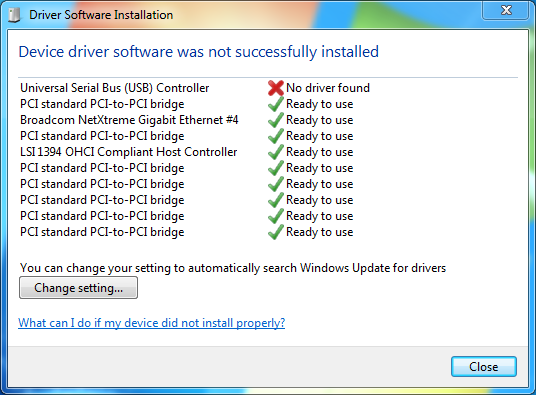
Fortunately, PCIDatabase.com came to the rescue in figuring out what kind of driver was needed. The non-functioning USB controller showed up in device manager with a vendor ID of 1B73—Fresco Logic—and a device ID of 1100. A bit of searching led to this site, which in spite of looking a little sketchy, and also being written in French, contained drivers that worked beautifully. After installing the drivers, I had no splats in Device Manager, and all of the ports on the Express Dock were functional.
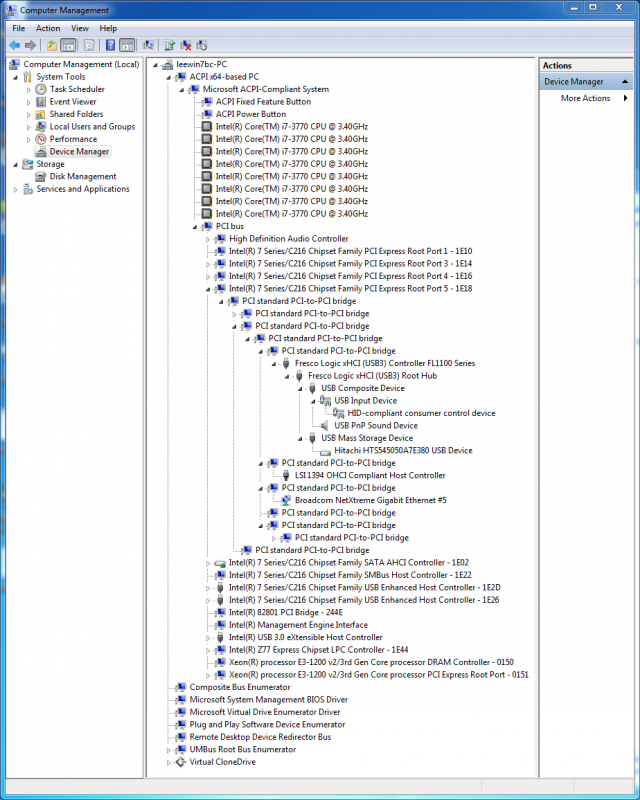
Other than the initial driver issue, the dock's behavior in Windows 7 was unremarkable. I was able to use the dock's Thunderbolt port to attach one of my Apple Thunderbolt Displays, and multi-monitor functionality worked as advertised. I was unable to get both Thunderbolt displays to work in Windows, but this is an issue with the Mac itself, not the dock. It functioned quickly and without complaint. I was using my desktop iMac in Boot Camp to do the testing, and I thus didn't have Windows 8 to experiment with, but the Fresco Logic controller drivers linked above purport to work in Windows 8 as well.
Conclusion
Whether or not the Thunderbolt Express Dock looks like an attractive purchase to you is likely predicated on whether or not you have a computer that is both equipped with Thunderbolt and also lacking in other ports. If you have a port-starved, Thunderbolt-equipped Ultrabook and you need gigabit Ethernet and USB 3.0 connectivity, this is a great accessory; if you're just looking for some more USB 3.0 ports and you don't care about Thunderbolt, then it's obviously nowhere near as great.
The annoying power brick kills most of the device's portable appeal, too, taking up bag space and adding weight. Of course, even if the dock had an internal power supply, it still doesn't work un-powered, so my complaint with the brick is simply one of weight and bulk. Even brick-less, the dock is profoundly not a mobile device—you'll have to hunt for a power outlet before you can actually use it or anything connected to it, which might be pretty painful.
I wouldn't go so far as to say that it's a useless gadget—it's not. It's a well-made device and it's nice and fast. It does exactly what it's supposed to (minus any Apple SuperDrive-related hiccups). The thing that makes it impractical—aside from the sticker shock-inducing $299 price—is that you gotta have a Thunderbolt-equipped computer to even need the dock in the first place.
The Good
- Extends the usable life of port-limited Ultrabooks like the MacBook Air by enabling them to work with all kinds of USB 3.0 accessories
- Totally seamless plug-n-play functionality in OS X
- Thunderbolt provides plenty of bandwidth for using all the dock's ports
The Bad
- Thunderbolt's powered cables mean that the dock requires external power to operate, killing its mobility
- Adding insult to injury and tying it further to the desk, it comes with a giant power brick
- Using the dock's USB 3.0 functionality in Windows required hunting down USB chipset drivers
- USB 3.0 ports limited to 2.5Gbps
The Ugly
- $299 and it doesn't even come with a cable? Come on.
reader comments
115