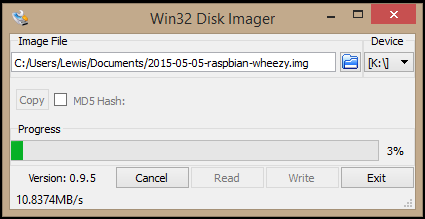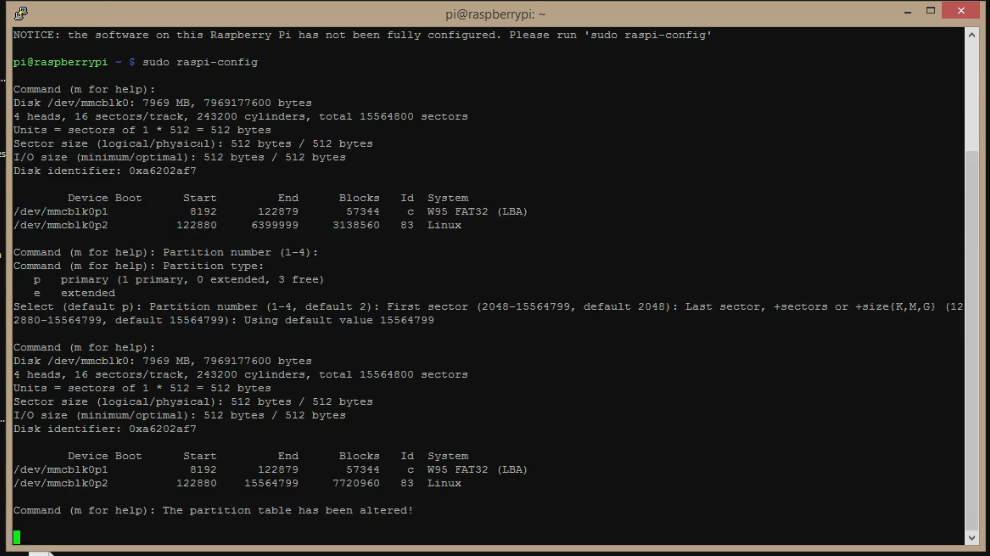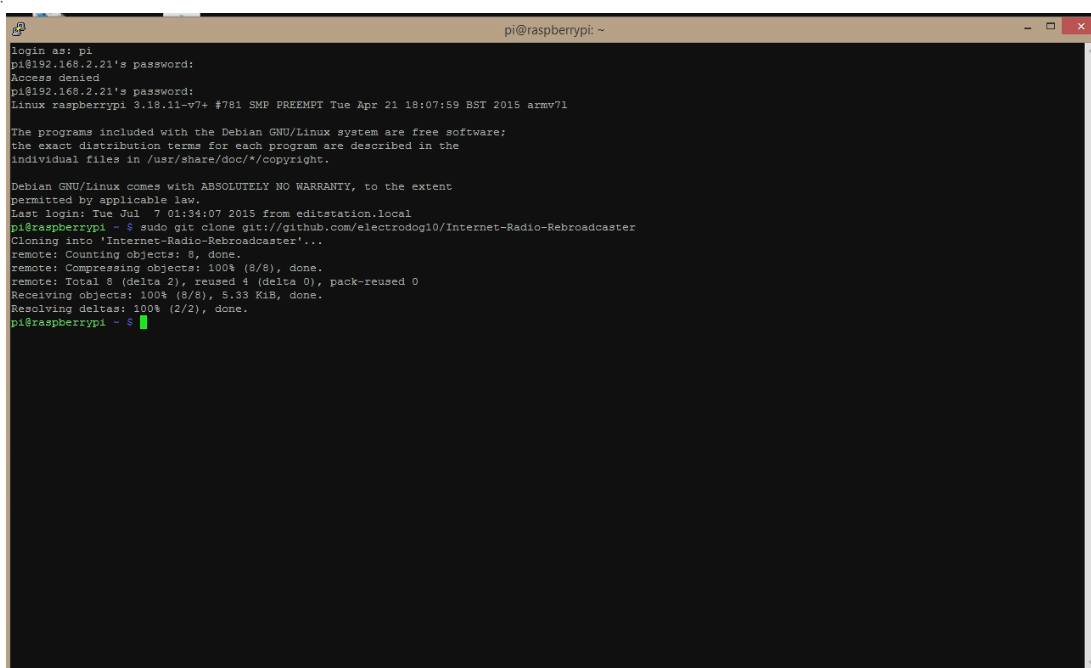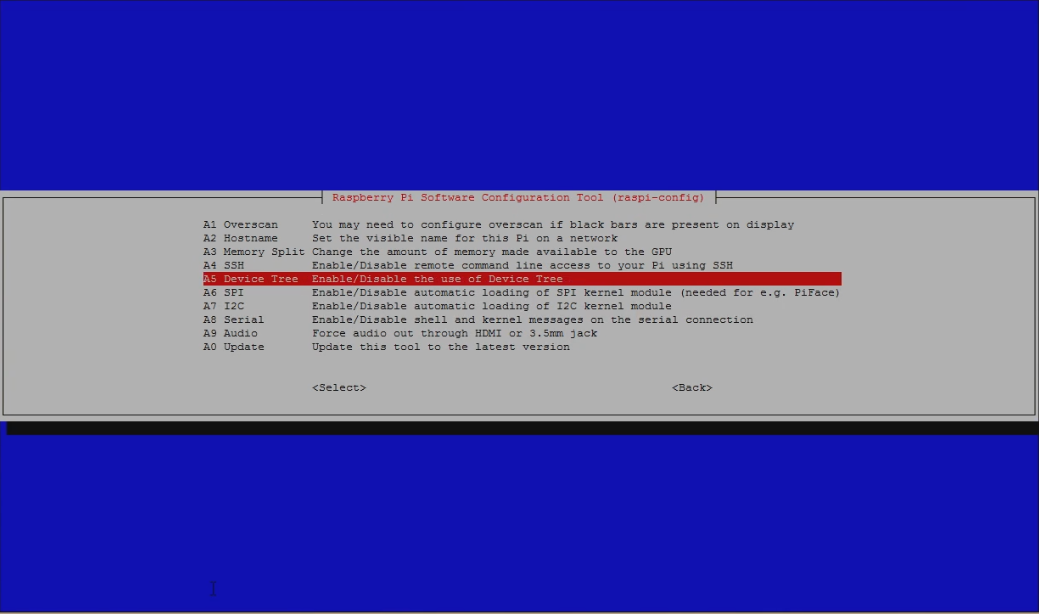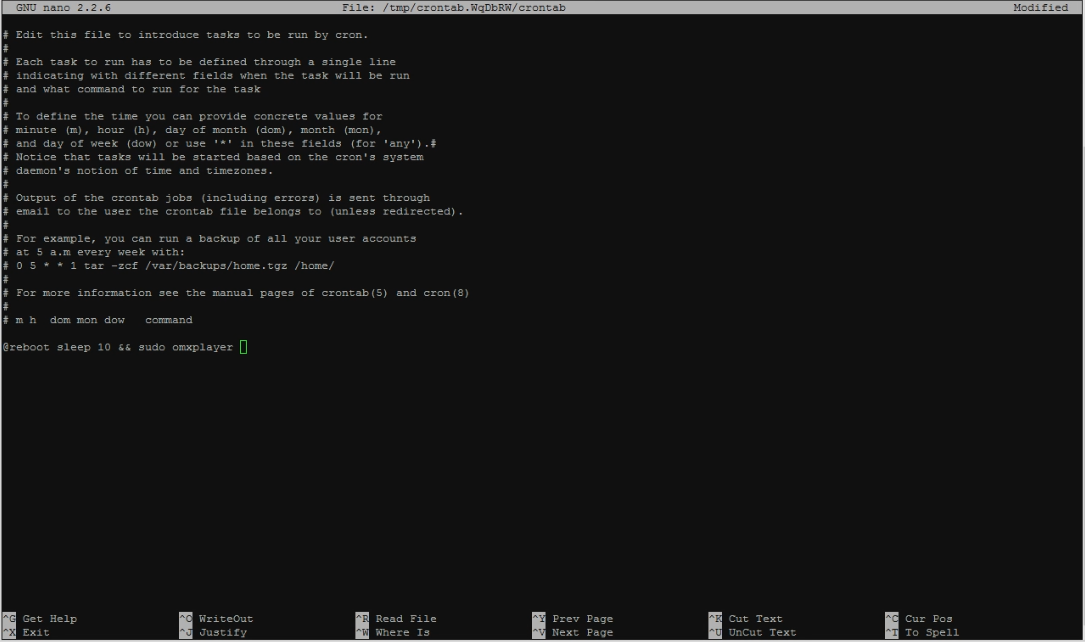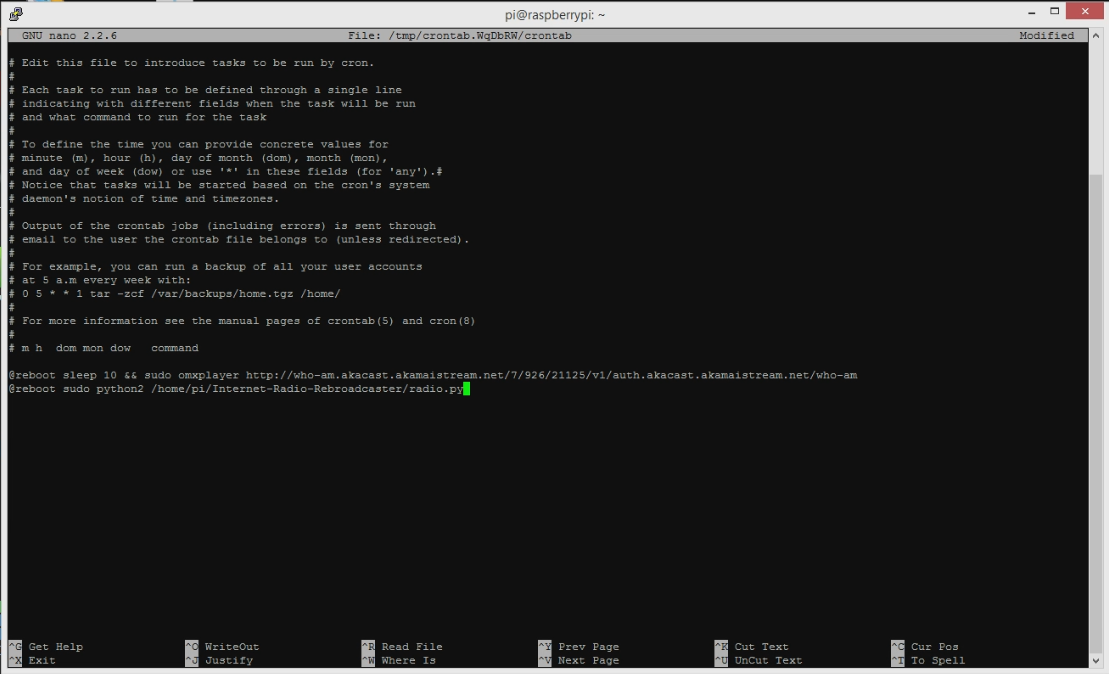Internet radio is a great way to listen to stations from all around the world. But finding a way to casually listen to these stations at home isn’t convenient. Stand alone internet radios are costly, and hooking your computer directly up to your stereo isn’t ideal. Out of frustration, people will often listen to internet radio over the thin-sounding, awful speaker built into their phone or computer.
For a better solution, we are going to use a Raspberry Pi and Adafruit FM Transmitter to rebroadcast an internet radio station over the FM band, so it comes into your home stereo like a regular radio station. If done right, you’ll get both great audio quality and a wireless range of up to 30 feet.
In the project below we will learn how to prepare the Raspberry Pi, download the files for the project, find an open frequency, and change the broadcasting frequency. We will also solder wires and connect an FM transmitter board. The final steps in the build consist of enabling I2C, finding an internet radio stream, and adding it.
This project should only take a weekend to build and about $75 in parts. Anyone with some soldering experience and some basic knowledge of the Raspberry Pi can build this project. If you’re new to Raspberry Pi, check out Make: magazine‘s tutorial on getting started with Raspberry Pi.
Just a quick note: In this project I set the Raspberry Pi up with an Ethernet cable plugged in. If you only have access to Wi-Fi, you can use a Wi-Fi adapter. You can follow these instructions to set it up. Keep in mind that Wi-Fi isn’t as reliable as Ethernet, so the stream may occasionally drop out.